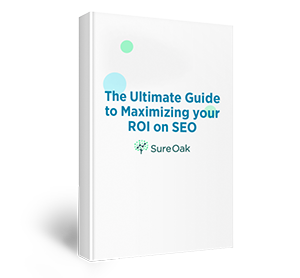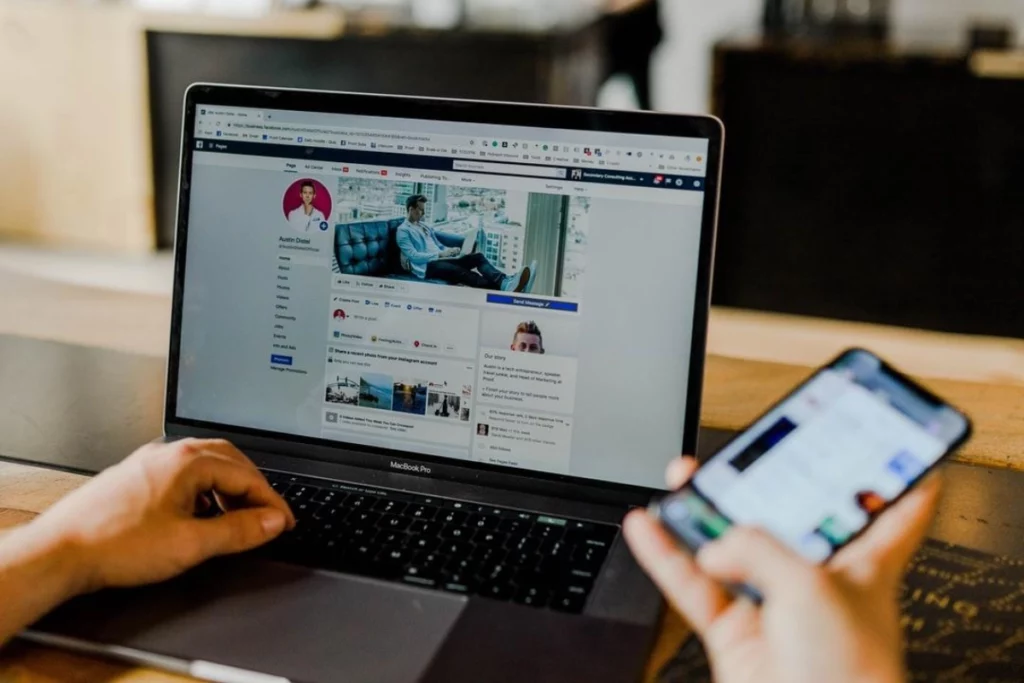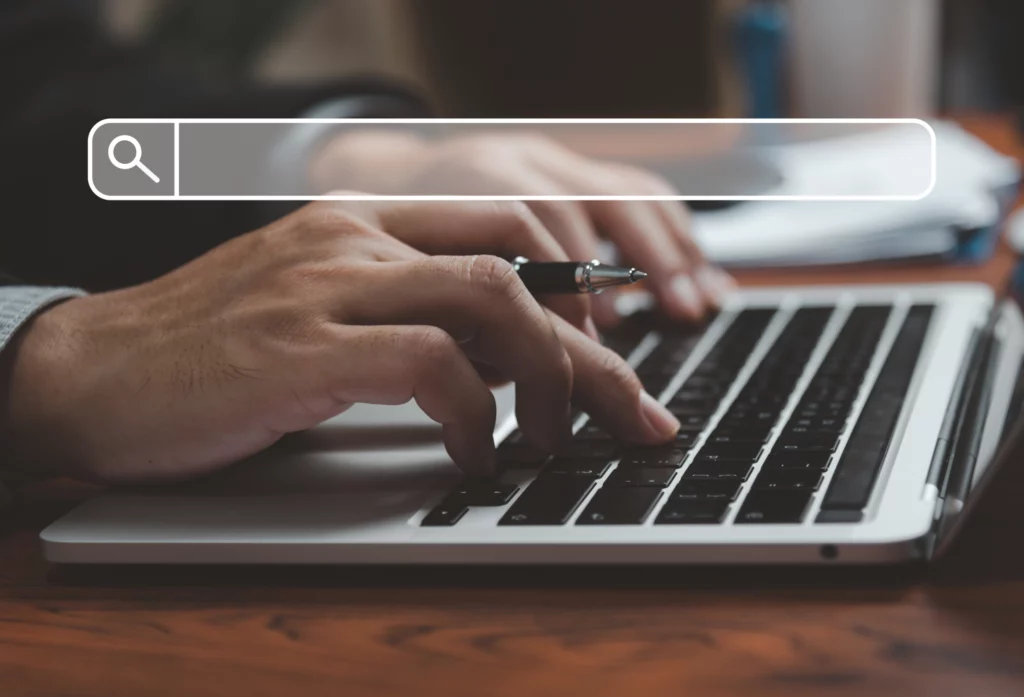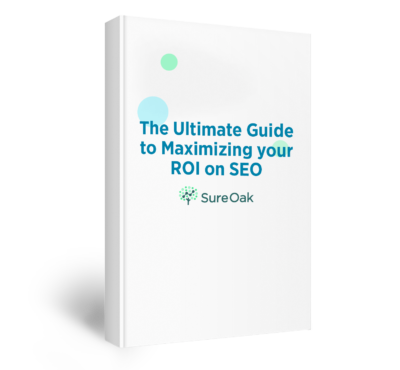The news is out, Google is updating its analytics platform. They’re sunsetting Universal Analytics and launching a more advanced version of their analytics tool called Google Analytics 4 (GA4). If you’re wondering, “what is Google Analytics 4?” or “how can Google Analytics 4 help my business?” we’re here to help you understand what the new generation of analytics means for your business.
GA4 rolled out in October of 2020, and transitioning to Google Analytics 4 is more important now than ever. Come July 1st, 2023, Google will stop collecting data for UA accounts, and it will stop collecting data for GA360 UA accounts on July 1st, 2024. If you haven’t made the switch, we can help. In this Google Analytics 4 guide, we’ll break down how it differs from Universal Analytics, how to use GA4, key concepts in GA4, and how your business can make the most of Google Analytics 4.
Universal Analytics (GA3) vs Google Analytics 4
Universal Analytics and GA4 are similar, but have different strengths. Think of Google Analytics 4 as UA’s cool, older sibling. It is designed to be a more intuitive reporting tool. While it tracks similar data to UA, it focuses on machine learning and data visualization. With GA4, you’ll find more options to view aggregated data, more charts and graphs, insights, and predictive analytics.
If you’re looking at the main differences between Universal Analytics vs. Google Analytics 4, the main one is in the tracking capablities. Your business will enjoy a more advanced approach to analytics and the benefits that come with it. Plus, you don’t want your business to be left behind when UA is no longer supported. Understanding how to use Google Analytics 4 will help you when it’s time for your GA4 migration.
Difference Between UA and GA4
Now that you know what Google Analytics 4 is, you may be wondering what’s changed? There are several differences between UA and GA4. The most significant difference relates to how GA4 structures and visualizes data.
We’re used to Universal Analytics tracking sessions. GA4 moves toward an event-based tracking model. Your team will be able to track scrolling, site searches, and several other types of interactions in addition to clicks. This provides more detailed insights into how visitors are using your website.
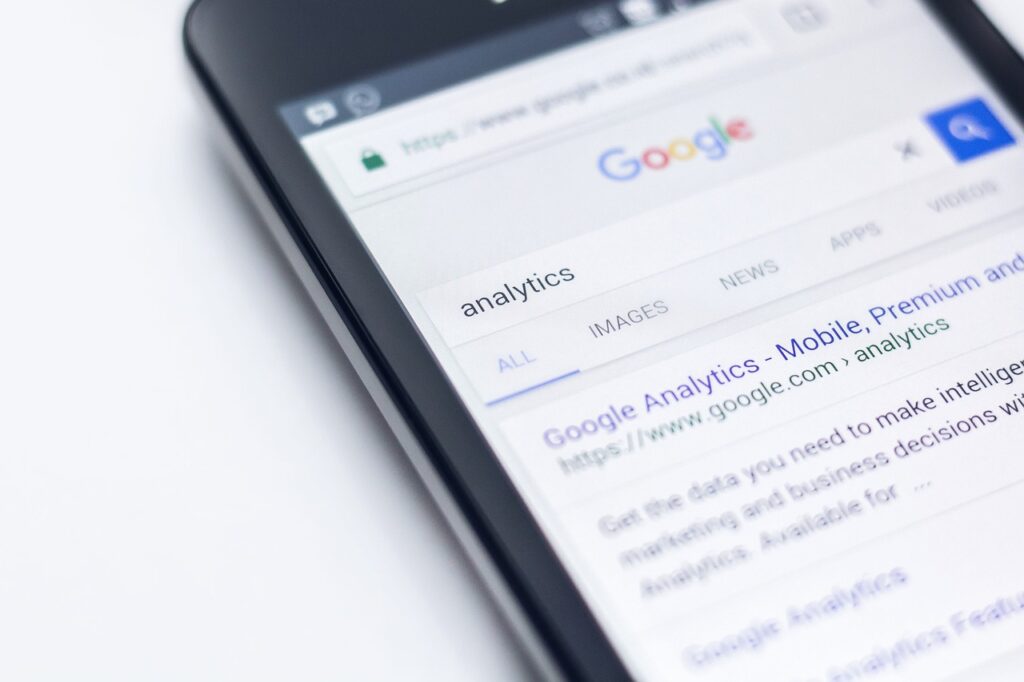
And when it comes to user data, it can be draining to look at numbers. Numeral-heavy charts and tables are hard to digest and harder to skim. Google Analytics 4 makes data visualization easier with improved graphs and charts. The goal is to help you spot trends quickly and use the collected data more effectively.
Plus, Google has made many more improvements to how they track and display metrics. Once you really dig into GA4, you’ll notice the differences. Here’s a breakdown of what you’ll see:
Differences in Metrics
When you transition to Google Analytics 4, you’ll notice that many of your familiar metrics have changed. Since GA4 is moving to an event-based data model, many of the metrics that were related to sessions are getting renamed or being replaced entirely. Here is your Google Analytics 4 guide to the new metrics that you’ll now be able to track:
- Engagement rate – Instead of focusing on how many users leave your site without engagement, GA4 shows you how many users interact with your website. But don’t worry, the bounce rate will still be available.
- Average engagement time per session – Say goodbye to the average session duration. The new metric, average engagement time per session, will tell you which pages users focus on when they interact with your website.
- Events per session and engaged sessions per user – These two metrics do exactly what they say on the tin. You’ll get insights into the average number of events per session and how many interactions each user completes while on your site.
- Session start – GA4 tracks when a specific event is triggered instead of tracking sessions. This is called a session start, and it generates a session ID that is attached to each event within the session. You can either define a session timeout period or let sessions automatically end after 30 minutes. It’s also important to note that sessions don’t restart at midnight or when a user encounters new campaign parameters.
- Views – Views replace pageviews to combine screenviews and pageviews. If a user has repeated views, that will still be counted.
Key Features of GA4
Google Analytics 4 is truly the future of Google Analytics. It comes with several key features that differentiate it from its predecessor, GA3. When you migrate to GA4 you’ll get to enjoy:
- Predictive analytics – The machine learning and artificial intelligence packed into GA4 is next-level. Inside this analytics tool, Google will set up predictive audiences for you to use as a comparative tool.
- Custom reports – Instead of custom dashboards, GA4 enables you to create comprehensive custom reports. And because GA4 is known for its data visualization, you’ll be able to turn this data into graphs and tables for streamlined analysis.
- Create and track events – Tracking metrics is much easier within GA4. Here, you’ll be able to create and track up to 300 events. GA4 will already track several basic events, but you can modify what you’re tracking as needed to make the analytics tool work best for your business.
- Create and track conversion – You’ll get effortless conversion tracking in Google Analytics 4. You can now track up to 30 conversions in GA4, a huge leap from Universal Analytics. And these conversions are easy to delete if the data no longer serves you.
- Customize automated tables – We’ve talked about data visualization a few times already, but GA4 puts it high on the priority list. Admins are able to customize any piece of data collected by the analytics tool. This empowers you to view the data exactly how it works best for you.
- Anomaly detection – Thanks to machine learning and artificial intelligence, Google will track any anomalies that appear in your data. This includes anything that Google predicted your site would do but didn’t (like unexpected dips in traffic or revenue). Don’t worry about trying to figure out if something is statistically significant, GA4 will tell you.
- Create audience segments with ease – If you’re frustrated with needing to save audience segments every time you want to filter the audience in Universal Analytics, Google Analytics 4 will be a godsend. Now, you’re able to use the comparisons tool to create audience segments whenever you want. And they’re only saved if you want them to be.
Benefits of Google Analytics 4
Change can be uncomfortable. You might be so used to Universal Analytics that switching to a new tool sends shudders down your spine. What are the benefits of Google Analytics 4?
There’s a lot in it for you when your business completes the GA4 migration. The updated analytics tool takes the parts of UA that are frustrating or limited and expands them to be both functional and flexible for your business’s needs. The metrics you collect are more customizable and can be viewed however you prefer.
Additional benefits of GA4 include:
- Free product linking
- Unified metric and dimension scopes
- Simplified reporting
- Privacy-conscious data controls
How to Use Google Analytics 4
While you might need to follow a tutorial or take some training to familiarize yourself with GA4, we’re here to provide an overview of how to use Google Analytics 4. If you want a detailed training guide for GA4, Google put together comprehensive instructions for how to use Google Analytics 4.
Understanding the GA4 Interface
The first step to using Google Analytics 4 is understanding the GA4 interface. It looks a lot different than what you’re used to seeing in UA. From the navigation pane, you’ll be able to easily travel to the reports, explore, advertising, and admin sections of the tool. There is also a search bar at the top of the screen that you can use as a shortcut to pull up specific information or move through GA4.
You can quickly switch between Google Marketing Platform products, making day-to-day SEO and SEM work much more streamlined. Getting help is also easier with the GA4 interface. You can access help content and send feedback to the Analytics team at Google so they can continue to improve the experience for everyone.
Homepage Overview
The Google Analytics 4 homepage can be tailored to the specific needs of your business. It will show you relevant data, building on the customized experience. You can get to the homepage by clicking on the link in the left hand navigation panel. Once you’re there, you’ll see an overview card with highlighted metrics, and you can tab between different metrics from the card. If you want to see different data, no worries. Just hover above the dropdown menu to choose a different option. Your choices will be restored in future sessions.

You’ll also see metrics in real-time from the Realtime report. Here, your team can take a quick glance at user data for the past 30 minutes.
The recently accessed tab will make navigation easier. Do you want to get back to that report you were just looking at? No problem. There will be a link right there. And as GA4’s machine learning and AI get to know you better, the links you use the most will be listed in the insights section.
Reporting Features
As part of the commitment to creating a better user experience within their analytics tools, GA4 has reporting features that will delight any analytics nerd. While reporting within GA4 is more customizable than its predecessors, it comes built with standard reports.
The standard reports are broken into three categories:
- Life cycle collection – Data from the full customer journey is captured and displayed. You’ll see data at acquisition, engagement, monetization, and retention steps in the customer lifecycle.
- User collection – This type of report provides user demographic data, tech data, and other insights on the types of users visiting your site.
- App developer collection – If you have a connected app, this report will provide information about their use.
Even with standard reports, you’ll be able to add data comparisons, see insights about the data, customize the reports, and export the information.
Analysis Hub
The GA4 analysis hub, called Explorations, was designed to provide deeper insights and analysis into your metrics. The analytical techniques you’ll find in this part of GA4 aren’t available in reports. Instead, Explorations will help you answer more complex questions about the data you’ve collected.
Explorations are broken into three main sections:
- Canvas – Like art on a canvas, this section visually displays your data analysis. You can select the technique used to analyze your data from the tabs. Some of the techniques include segment overlap, user lifetime, and funnel exploration.
- Variables – Just like it sounds, variables allow you to adjust the dimensions, timeframe, metrics, and segments used in exploration.
- Tab settings – Make the exploration settings customized to your business by adjusting the options within the tab settings.
Key Concepts in GA4
Comparing GA4 vs. Universal Analytics is difficult if you don’t understand the key concepts behind the updated analytics tool. In order to make GA4 a better experience overall, Google focused on event tracking, expanded parameters and variables, and improved tracking.
Event Tracking
As mentioned above, GA4 moves away from sessions and into events-based analytics tracking. An event is any type of way that a user interacts with your website. In Universal Analytics, events were previously called “hits.” There were preset hits that you could track in UA, including pageview, events, and user timing.
Now, you can set up custom events to track just about any action a user can take on your site. Each event will measure that specific occurrence on your website or app. You can track clicks, page loads, purchases, and other stages in the customer journey. You could also use event tracking to monitor crashes or impressions. It’s up to you.
Automatic vs Custom Events
All events within GA4 are broken into automatic and custom events. Let’s break down the differences.
- Automatic events – These events are collected automatically as soon as you set up your Google Analytics 4 account. Automatically tracked events are the basic interactions that you can expect on your website. You don’t have to do any work to track when a user clicks an ad, views a page, or downloads a file. View the complete list of automatic events in GA4.
- Custom events – If the automatic events don’t work for your specific needs, you can create a custom event. In addition to setting up a custom event, you’ll need to set up a custom report in order to see the data. Learn more about setting up custom events.
Parameters and Variables
Setting the right parameters for your events helps you collect additional information. You can set parameters to track just about any piece of information on your site or app. For example, if you want to know the prices of products users are more likely to view, you can set parameters to track the price during these events. Automatic events already include default parameters. You can opt into optional parameters or add even more parameters if you need them.
Variables are used in reporting to adjust the type of information you can view in a report. When paired with parameters, you can see detailed information about user behavior at a glance.
User-ID and Cross-Device Tracking
Google Analytics 4 empowers you to track individual users to get more consumer journey data. Setting up the User-ID feature assigns individual users with customized identifiers so you can see how they interact with your site. GA4 knows each ID is a different user, tracking the individuals in reports. Not only will you get a more accurate user count, but you’ll also see a holistic view of how people interact with your website.
Cross-device tracking can also be enabled. This tracks the same user across multiple devices. You’ll be able to see if they visit your website or use your app on their laptop, phone, tablet, or other devices.
Making the Most of GA4
Leaning into the differences, features, and key concepts will help you get the most benefits of Google Analytics 4. This brief Google Analytics 4 guide will focus on Realtime reporting, audience building, and creating customized dashboards so you can be up and running the moment you complete the GA4 migration.
Realtime Reporting
If you want the latest data from your website, you can’t get better information than this. Realtime reports within Google Analytics 4 show you user activity that’s occurring on your website at that exact moment. You’ll see views, clicks, and conversions in real-time.
The report shows you the last 30 minutes of website data. This is a great tool if you want to see how a limited-time promotion is working, want to see the immediate results of a social media post, or see if new website content is affecting user behavior. You can even set up comparisons within Realtime reporting so you can see data on different user segments.
Using Audiences
You can find audiences in the Explorations section of Google Analytics 4. These are the segments of users that you use in an analysis or show ads to. Audiences should be your target market – think about the types of users that are most important to your business. Once you’re in the Explorations section, you can create audiences within the Segments tab or through the Admin section.
You can build an audience with dimensions, metrics, and/or events. And as you continue to collect data on new users to your website, GA4 will evaluate the data to ensure that users who meet the audience criteria are tracked. GA4 will provide suggested audiences to use, or you can create custom ones. The machine learning and AI within Google Analytics 4 will also provide predictive audience data as it learns more about your website and its trends.
Customizing Dashboards and Reports
With so much flexibility in the dashboards and the reports you can make in GA4, consider customizing them in order to get the most out of the tool. In addition to the default reports that are ready to go when you set up a GA4 account, you can customize overview reports, detail reports, report navigation, and even create a custom funnel report. For more details, view the Google Analytics 4 guide for customizing reports.
Once you have a tailored collection of reports that work best for your business, you can customize your dashboard so they are easy to find. This will give you quick access to your data and reduce how much you have to search around for the information you need.
Harnessing the Power of GA4: Final Thoughts and Next Steps
Now that you know the answer to what is Google Analytics 4, it’s time to harness its full potential. Start collecting data in Google Analytics 4. Keep in mind that Universal Analytics won’t be supported in the near future. The only way to avoid a gap in your data is to complete your GA4 migration as soon as possible.
To ensure that the Google Analytics 4 migration goes as smoothly as possible, your business can benefit from GA4 services. Our SEO agency, Sure Oak, can help with the migration, set up custom reports, customize your dashboard, and everything in between. The future of analytics is here, don’t get left behind.